If you’re asking yourself, “Why isn’t MyLGHealth working?”, take a deep breath — you’re in the right place. Whether it’s trouble logging in, a blank screen, or an unexpected error, we’ll walk through some simple steps to help you get MyLGHealth back up and running.
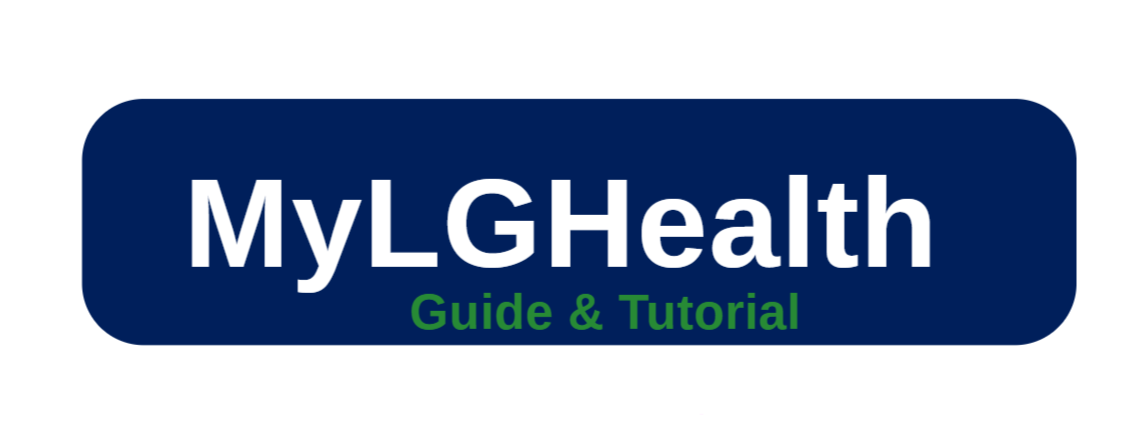
If you’re facing issues with your MyLGHealth account, you’re not alone. We’ve all had moments where we sit there staring at the screen, wondering why it’s not working or why we can’t log in.
In this article, we’ll walk you through how to troubleshoot common MyLGHealth login problems, fix issues when MyLGHealth is not working, and offer some simple solutions to get you back into your account.
Whether you’re trying to check lab results, message your doctor, or schedule an appointment, we’ve got you covered.
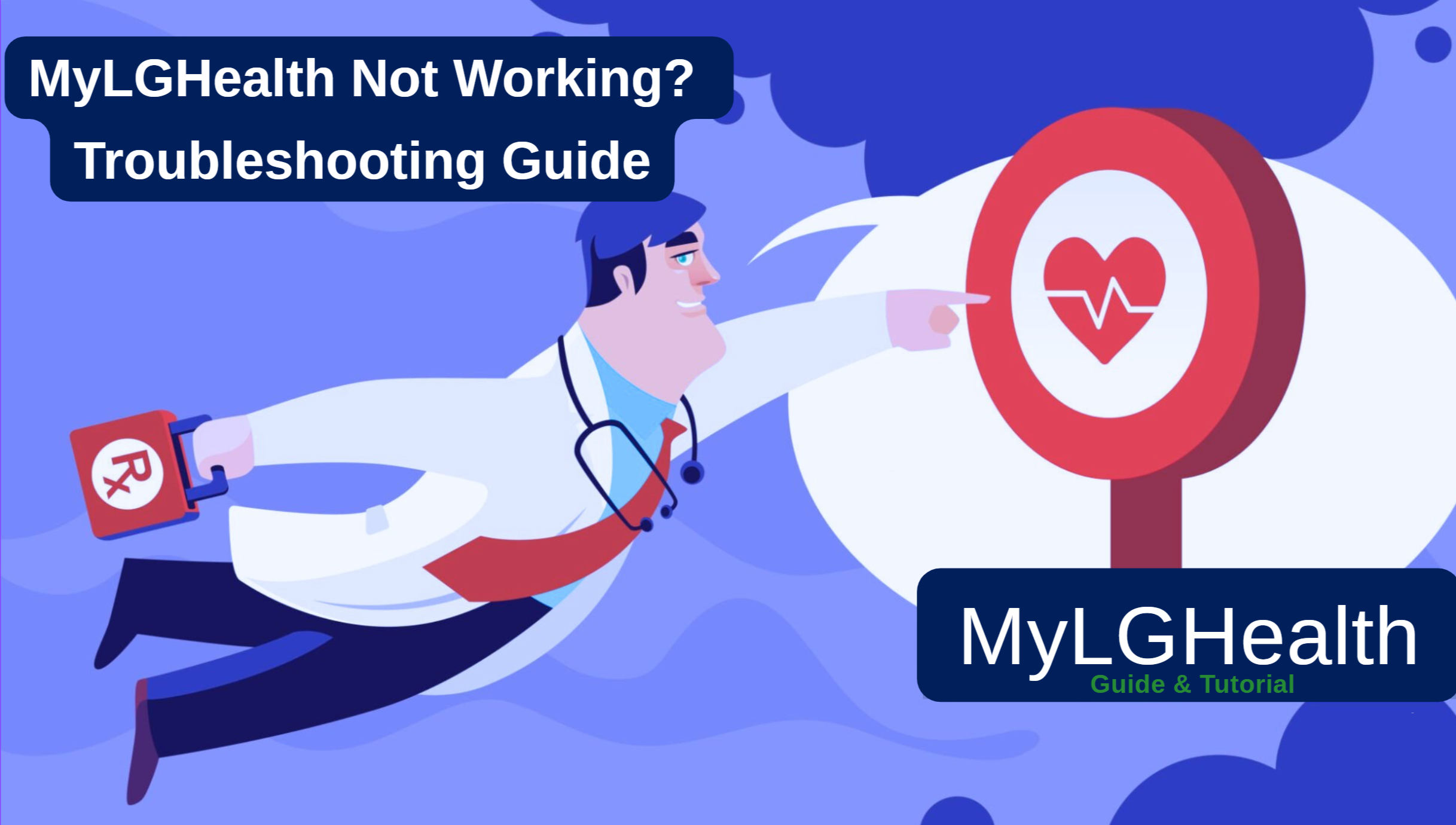
MyLGHealth Not Working: Troubleshooting Guide
If you’re having trouble with your MyLGHealth account, you’re not alone. Like any technology, even reliable platforms like MyLGHealth can run into occasional glitches. The good news? Most issues can be fixed with just a few simple steps — and we’re here to guide you through them so you can get back to managing your health without stress.
Common MyLGHealth Issues
Before jumping into the troubleshooting steps, let’s take a quick look at the most common problems users face when MyLGHealth isn’t working properly:
- Login Problems – Trouble signing in due to incorrect credentials or forgotten passwords.
- Slow Loading Times – Pages taking too long to open or respond.
- Error Messages – Unexpected messages that prevent access or disrupt navigation.
- Missing or Incorrect Information – Lab results, appointment details, or messages not displaying correctly.
- App Crashes – The mobile app closing unexpectedly or failing to launch.
Any of these can make it harder to manage your appointments, prescriptions, and test results — but don’t worry. We’ll walk you through each issue step-by-step to get things back on track.
1. Login Problems:
Ah, login issues — the digital age’s equivalent of a locked front door. When you’re trying to access your personal health information through MyLGHealth and can’t log in, it can be incredibly frustrating. Let’s walk through some common login challenges and how to solve them:
Sometimes, a glitch in MyLGHealth can be fixed simply by logging out and back in. Try that first — it’s quick and often effective.
A) Forgotten Username or Password
It happens to the best of us — you’re all set to check your latest lab results, and then… you draw a blank on your login credentials.
Here’s what to do:
- Don’t panic — this is very common!
- On the login page, click “Forgot Username?” or “Forgot Password?”
- Follow the instructions to reset your details.
- If you’re still stuck, reach out to Lancaster General Health’s MyLGHealth support team for help.
Pro Tip: Use a trusted password manager to securely store your login info. It can save you a lot of hassle down the line.
B) Account Lockout
Too many incorrect login attempts? MyLGHealth may lock your account for your protection.
How to fix it:
- Wait 30 minutes before trying again.
- Use the “Forgot Password” option to reset your credentials.
- If it’s still locked, contact LG Health’s tech support to unlock your account.
C) Browser Issues
Sometimes, the issue isn’t MyLGHealth — it’s your browser!
Try the following:
- Clear your browser’s cache and cookies.
- Try accessing MyLGHealth from a different browser or device.
- Make sure your browser is fully updated to the latest version.
2. Slow Loading Times
Waiting for a page to load shouldn’t feel like watching paint dry, but sometimes MyLGHealth pages load slowly.
Speed things up with these tips:
- Check your internet connection — a weak signal can cause delays.
- Try using MyLGHealth during off-peak hours when traffic is lighter.
- If you’re on the app, close it and reopen it to refresh your session.
- Clear your browser’s cache and cookies — they could be slowing things down.
3. Error Messages
Error messages might look cryptic, but they’re actually helpful clues. Here are some common ones you might see on MyLGHealth — and how to handle them:
| Error Message | What It Means | What To Do |
|---|---|---|
| “Invalid username or password” | Your login credentials don’t match | Double-check and try again, or use the reset options |
| “Session timed out” | You were inactive for too long | Log back in to refresh your session |
| “Service unavailable” | The system might be temporarily down | Wait a few minutes and try again, or check for status updates |
4. Missing or Incorrect Information
Sometimes users report things like missing test results, appointment info that doesn’t look right, or outdated medical records.
What you can do:
- Refresh the page or log out and back in — this sometimes updates missing content.
- Double-check that the date filters or sections are set correctly (e.g., recent vs. past results).
- If something still looks wrong, contact your provider’s office through secure messaging on the MyLGHealth platform. They can update or clarify records for you.
App Crashes:
If the MyLGHealth app keeps crashing on your phone or tablet, don’t worry — app glitches happen, and they’re usually easy to fix. Here’s what you can try:
- Force close the MyLGHealth app and then reopen it.
- Restart your device to clear any temporary issues in your phone’s memory.
- Check for updates in the App Store (iPhone) or Google Play Store (Android). An outdated version of the app might be causing the crash.
- If the problem continues, uninstall and reinstall the MyLGHealth app to get a fresh, clean version.
Advanced Troubleshooting for Wellstar MyChart
So technology-knowledgeable health enthusiasts, once you try out the basic troubleshooting steps and yet Wellstar MyChart continues to be futile, we have no option but to up our game. Let’s dive into some more advanced troubleshooting techniques.
1. Network & Connectivity Issues
Sometimes the issue may not necessarily lie with MyChart itself but rather how your device is connecting to it. Below are certain advanced remedies for network-related issues:
A) Check Your DNS Settings
In some cases, your DNS (Domain Name System) settings could interfere with accessing websites. To fix this, try changing your DNS server:
- On Windows:
- Go to Network & Internet settings
- Click on “Change adapter options”
- Right-click on the active connection then select “Properties”
- Select “Internet Protocol Version 4 (TCP/IPv4)” then hit “Properties”
- Choose “Use the following DNS server addresses”
- For Preferred DNS server type in 8.8.8.8 while under Alternate enter 8.8.4.4 which refers to Google’s public DNS servers.
- On Mac:
- Open System Preferences > Network
- Highlight your active connection then click “Advanced”
- Proceed to the DNS tab
- Tap on “+” button in order to add new DNS servers: 8.8.8.8 and 8.8.4.4
B) Use a VPN
If you’re having trouble accessing MyLGHealth from your current location, try using a VPN (Virtual Private Network). A VPN can help bypass regional restrictions or network limitations, giving you uninterrupted access to your health records securely—no matter where you are.
2. Disable Browser Extensions
Sometimes, browser extensions interfere with how websites load. If MyLGHealth isn’t responding properly, your browser add-ons might be the reason. Try turning them off and checking the site again.
For Chrome:
- Click the three-dot menu (top right) > More Tools > Extensions
- Toggle off all extensions
For Firefox:
- Click the menu button > Add-ons and themes > Extensions
- Disable each one
Once done, reload MyLGHealth. If it works, turn your extensions back on one by one to find the culprit.
3. Check Your Security Software
Antivirus or firewall programs can sometimes be overly aggressive and block safe websites like MyLGHealth. If nothing else is working, try temporarily disabling your antivirus or firewall settings, then refresh the page.
Important: Don’t forget to turn your security software back on after checking the site.
Conclusion
If you’ve been struggling with MyLGHealth not working, this troubleshooting guide has walked you through practical solutions to get things back on track. Whether it’s login troubles, app crashes, or slow loading times, you now have the tools to handle the most common issues with ease.
Remember, technology is here to support your healthcare journey — not complicate it. So when MyLGHealth gives you trouble, don’t panic. Take a breath, follow the steps, and regain access to your health information.
Still stuck? Don’t hesitate to reach out to the Lancaster General Health support team. They’re ready to help you make the most of your MyLGHealth account and ensure that your healthcare remains accessible, secure, and stress-free.
Here’s to smoother logins, up-to-date info, and easier health management. Until next time — stay well, stay connected, and keep taking charge of your health!.