The MyLGHealth Help Desk Team is here to assist you if you encounter any issues or have questions about using your MyLGHealth account.
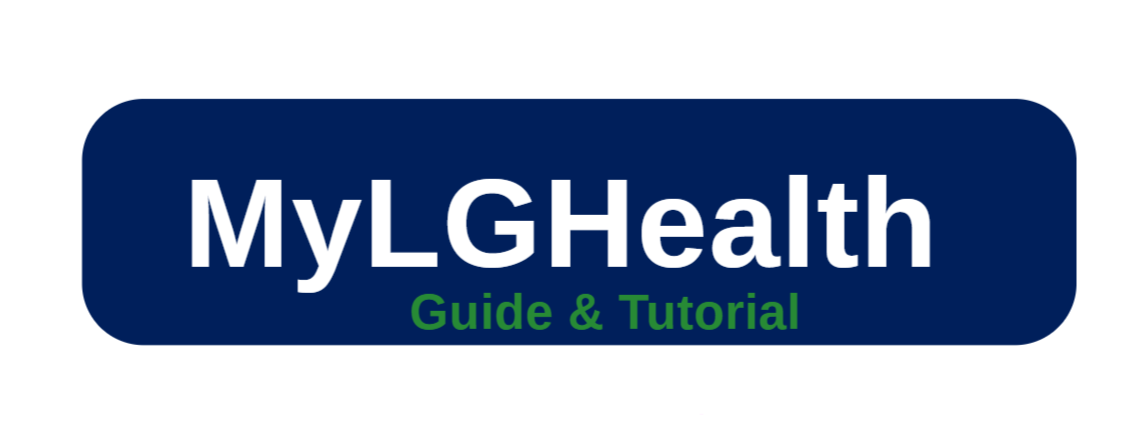
Our help desk is committed to providing prompt and effective support. Whether you need assistance with logging in, navigating the portal, managing appointments, or accessing your medical records, our knowledgeable MyLGHealth support team is here to help.
We understand how important it is to access your healthcare information easily and reliably through your MyLGHealth account.
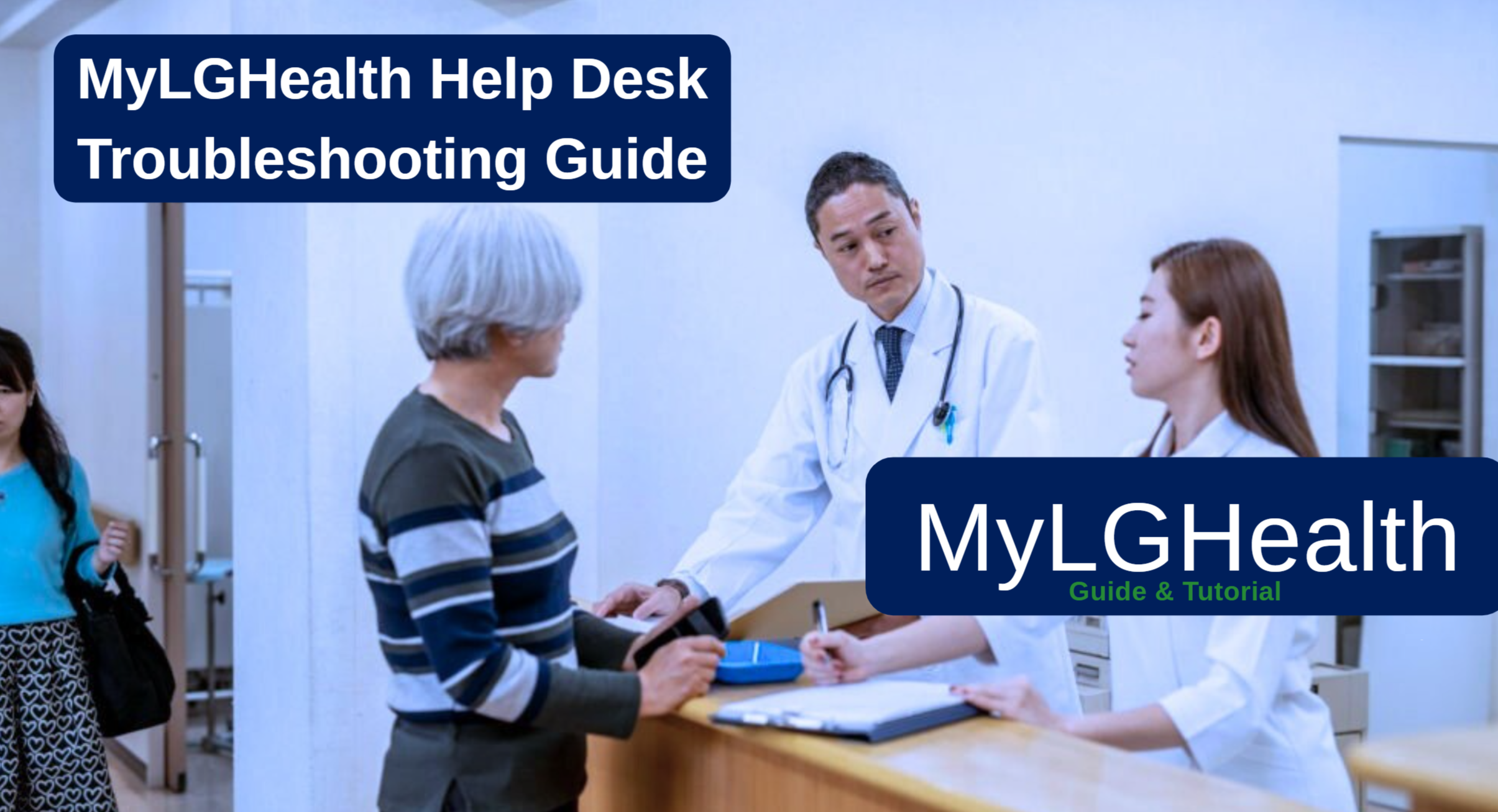
MyLGHealth Help Desk Troubleshooting Guide
If the MyLGHealth Support Team is unavailable or you prefer to try resolving the issue yourself, here are some helpful troubleshooting tips:
1. Check Your Internet Connection
Ensure you have a stable and strong connection, as poor internet can interfere with MyLGHealth functionality.
2. Clear Your Browser Cache
Clearing cache can fix many display or loading issues. Here’s how to do it in common browsers:
- Chrome:
Settings > Privacy and security > Clear browsing data - Firefox:
Options > Privacy & Security > Cookies and Site Data > Clear Data - Safari:
Preferences > Privacy > Manage Website Data > Remove All
3. Update the MyChart Mobile App
Make sure you have the latest version of the MyChart app from your device’s app store. Older versions may cause performance or login issues.
4. Verify Your Login Credentials
Double-check your username and password. If needed, use the “Forgot Password?” link on the login page to reset your credentials.
5. Restart Your Device
A quick restart of your phone, tablet, or computer can often fix temporary glitches or connectivity problems.
6. Check for System-Wide Alerts
Sometimes, MyLGHealth or Penn Medicine may experience broader issues. Check the MyLGHealth homepage or official social media channels for any service alerts or maintenance updates.
7. Try a Different Browser or Device
If the problem continues, try accessing MyLGHealth using another web browser or device to see if the issue is platform-specific.
8. Review the MyChart Help or FAQ Section
Use the built-in Help or FAQ section in MyLGHealth for answers to many common questions and step-by-step guidance.
If none of these steps resolve your issue, don’t hesitate to contact the MyLGHealth Support Team for personalized assistance. They’re equipped to help with more advanced or technical concerns.
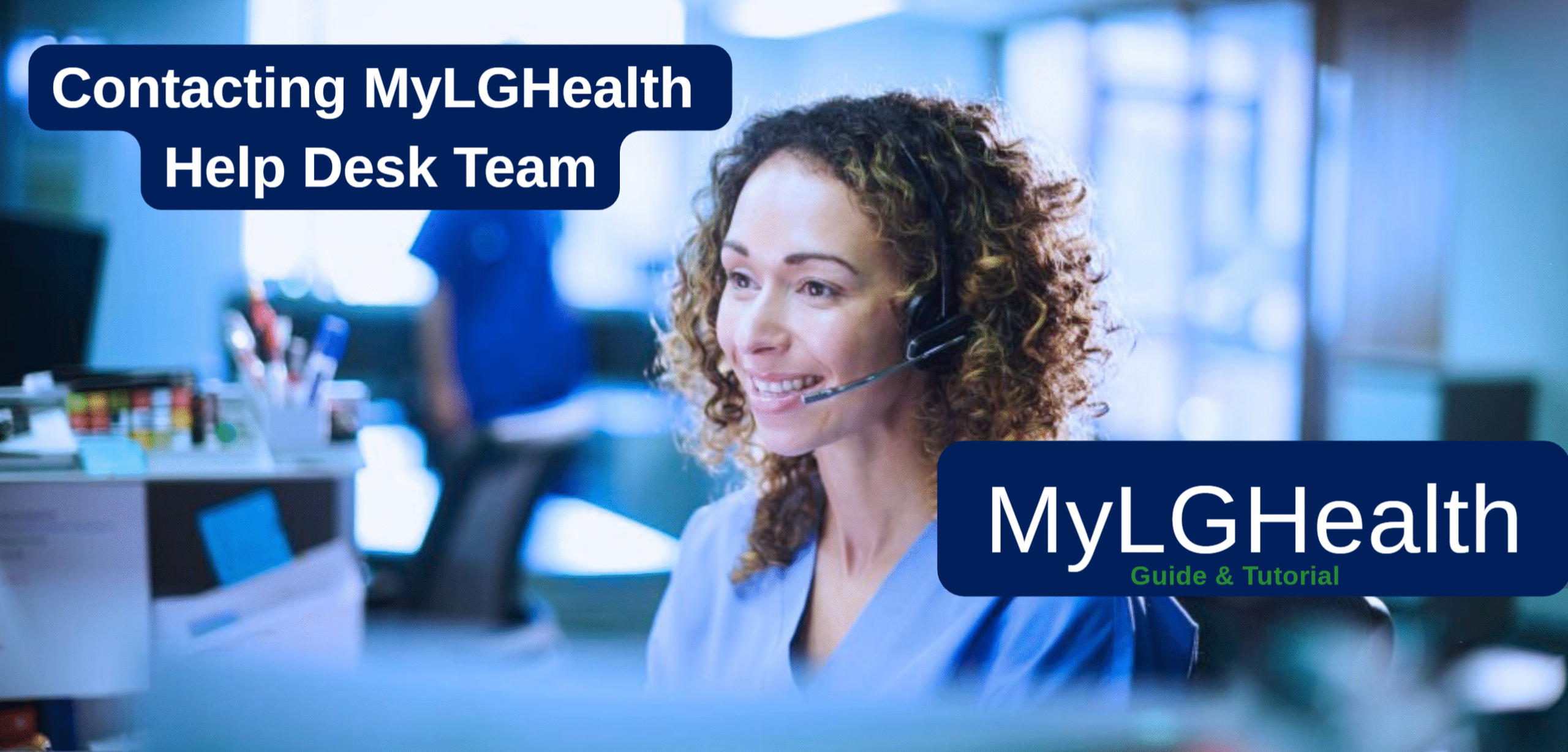
Contacting the MyLGHealth Help Desk Team
If you’re experiencing issues with your MyLGHealth account, knowing how to reach out for support can make all the difference. There are several convenient ways to contact the MyLGHealth help desk support team:
1. MyLGHealth Customer Service Phone Support
One of the quickest ways to get assistance is by calling the MyLGHealth support line:
- Customer Service Phone Number: 1-717-544-2860
- Hours of Operation: Monday–Friday, 8:00 AM to 5:00 PM EST
- What to Expect: You’ll speak with a knowledgeable support representative trained to assist with a wide range of MyLGHealth issues.
Helpful Information to Have When Calling
To ensure quicker assistance, it’s helpful to have the following ready:
- Your full name and date of birth
- Your MyLGHealth username (if available)
- A brief description of the issue you’re experiencing
The support team can help with everything from password resets to more complex technical concerns. No question is too small—if you’re unsure about anything, just ask. They’re there to ensure you get the most out of your MyLGHealth experience.
2. Online Support Form
If you prefer written communication, you can reach out to the MyLGHealth support team by using the online support form:
- Visit the MyLGHealth website: https://www.mylghealth.org/
- Click on the “Contact Us” or “Support” link
- Fill out the form with your details and a description of the issue
- Submit the form and wait for a response—typically within 24 to 48 hours
The online support form is especially useful if:
- You have a complex issue that’s hard to explain over the phone
- You prefer to keep a written record of your interaction
- You are unable to call during regular business hours
When submitting the form, be sure to include as much detail as possible, such as:
- Any error messages you’ve received
- Steps you’ve already taken to try resolving the issue
- Relevant details that can help the support team respond accurately and efficiently
This helps ensure a faster, more effective resolution from the MyLGHealth team.
3. In-Person Support
If you prefer face-to-face assistance, you can visit a Penn Medicine Lancaster General Health facility for help with your MyLGHealth account:
- Locate your nearest Lancaster General Health location
- Visit the Patient Services desk or ask for MyLGHealth support
- Bring a valid photo ID and any relevant information about your issue
In-person support may be ideal if:
- You’re not comfortable with technology and would like hands-on guidance
- Your issue is too complex to explain over the phone or in writing
- You’re already at an LG Health facility for an appointment
4. Email Support
For the most effective support, consider bringing your device (smartphone, tablet, or laptop), especially if the issue is specific to that device. This allows support staff to better diagnose and resolve the problem on the spot.
Issues Addressed by the MyLGHealth Help Desk Team
The MyLGHealth Support Team is equipped to help with a wide range of common issues. Below are some of the problems they can assist you with:
Account Access Problems
- Forgotten username or password
- Locked accounts
- Two-factor authentication issues.
Technical Glitches
- App crashes or freezing
- Unexpected error messages
- Issues syncing across devices.
Using MyLGHealth Features
- Scheduling or managing appointments
- Viewing test results and medical records
- Sending and receiving messages from your care team
Privacy & Security Concerns
- Updating personal details
- Setting up or managing proxy access (e.g., for dependents)
- Understanding data security measures
Billing & Insurance Questions
- Viewing and paying bills
- Updating insurance information
- Clarifying charges and statements
These are just some of the common challenges the MyLGHealth support team can help resolve, ensuring you get the most out of your healthcare portal.
Tips for a Smooth Support Experience
To make your interaction with the MyLGHealth Support Team as effective as possible, follow these tips:
| Tips | Description |
|---|---|
| Be Prepared | Have your account info, date of birth, and issue details ready. |
| Be Specific | escribe your issue clearly, including any error messages. |
| Stay Calm | Be patient and courteous—it helps resolve issues faster. |
| Take Notes | Jot down any instructions or solutions provided. |
| Follow Up | If the issue isn’t resolved, don’t hesitate to follow up or escalate. |
| Provide Feedback | Your feedback helps improve future support services. |
| Use Screen Sharing | If offered, screen sharing can help troubleshoot more efficiently. |
| Ask for Clarification | Don’t be afraid to ask questions if something isn’t clear. |
| Keep Software Updated | Keep the MyChart app and your device’s OS up to date. |
| Learn from the Experience | Take note of helpful steps in case the issue arises again. |
By following these tips, you can ensure a smoother, more productive support experience—helping you resolve issues quickly and get back to managing your health with confidence.
Role of the MyLGHealth Support Team
The MyLGHealth Support Team plays a vital role in enhancing patient satisfaction and improving the overall digital healthcare experience. Here’s how:
- First Point of Contact: For many users, the support team is their first interaction with Lancaster General Health’s digital services. A helpful, welcoming experience can set a positive tone for their entire healthcare journey.
- Building Trust: By providing reliable and responsive support, the MyLGHealth team helps patients build trust in Penn Medicine’s digital health services—trust that often extends into other areas of care.
- Reducing Frustration: Technical issues—especially those involving access to health information—can be stressful. The support team helps quickly resolve problems, easing anxiety and improving the patient experience.
- Encouraging Digital Adoption: When patients feel supported while using MyLGHealth, they’re more likely to become confident users and embrace other digital health tools, enhancing their overall engagement in their care.
- Driving Continuous Improvement: Feedback collected through the support team is used to identify trends and improve the MyLGHealth platform—benefiting all patients through more user-friendly and reliable services.
In short, the MyLGHealth Support Team is not just a technical resource—it’s an essential part of the patient care experience, contributing directly to better outcomes, greater satisfaction, and stronger trust in digital health.