The MyLGHealth app is the ultimate healthcare management tool that puts you in control of your health—easily and efficiently. Designed for both tech-savvy users and those just getting started with digital health, this app acts like a miniature command center for all your medical needs, right in your pocket.
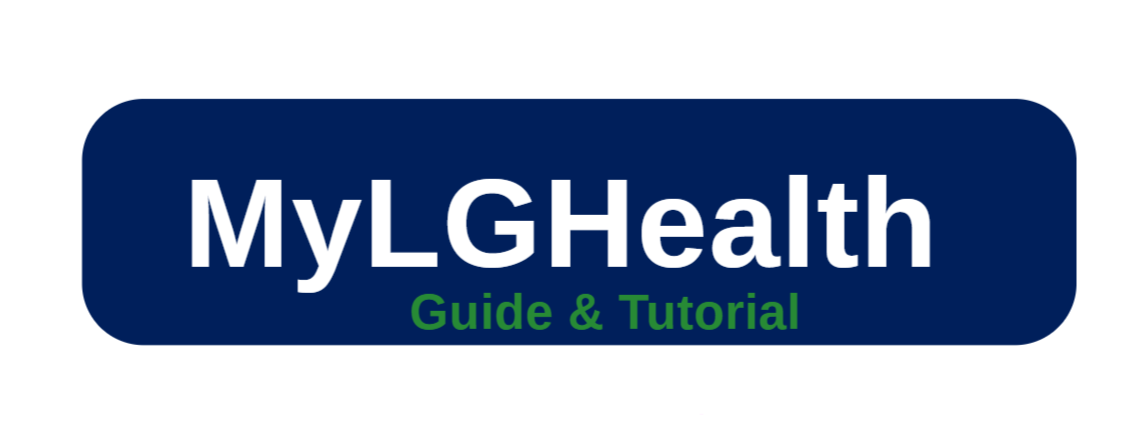
With MyLGHealth, you can:
- Schedule or manage appointments
- View lab and test results as soon as they’re ready
- Communicate securely with your care team
- Request prescription refills
- Pay bills and access statements
- Check immunization records and manage health for family members
Whether you’re tracking ongoing conditions or simply staying up to date with routine care, the MyLGHealth app simplifies everything so you can focus on what matters—your health.

MyLGHealth App: Overview
The MyLGHealth app gives Lancaster General Health patients secure, anytime access to their personal health information and direct communication with care providers. Designed to simplify healthcare management, it’s ideal for both tech-savvy users and those new to digital health tools.
Developed by Penn Medicine Lancaster General Health, the MyLGHealth app supports the shift toward patient-centered care and encourages greater involvement in managing your health. Whether you’re checking lab results, managing appointments, or sending a message to your doctor, MyLGHealth makes it easy.
Download the MyChart App for MyLGHealth
Managing your wellness has never been easier, thanks to the MyChart Mobile app for MyLGHealth. Here’s a quick guide to help you get started on both iOS and Android devices.
MyChart App for MyLGHealth (Android) MyChart App for MyLGHealth (iOS)
To download the MyChart App for MyLGHealth app (also known as MyPennMedicine or MyChart for Lancaster General Health/Penn Medicine affiliates) on your Android or iOS device, follow these steps:
For Android (Google Play Store)
- Open the Google Play Store on your Android device.
- Search for “MyChart”.
- Select the official app (published by Epic Systems Corporation).
- Tap “Install” to download and install the app.
- Once installed, open the app and select the version for Penn Medicine/Lancaster General Health.
- Now proceed to sign in or create an account.
With the MyLGHealth app on Android, you’re only a few taps away from managing your care at your convenience.
For iOS (Apple App Store)
- Open the App Store on your iPhone or iPad.
- Search for “MyChart“.
- Select the official app (published by Epic Systems Corporation).
- Tap “Get” (or the download icon) to install.
- After installation, open the app and choose the Penn Medicine/LG Health version.
That’s it! You can now schedule appointments, view lab results, and send messages to your care team—all from your Apple device.
Why Use the MyLGHealth App?
Here’s what makes the MyLGHealth app so useful:
- Quick Access to Test Results: See your blood work, X-rays, and other lab results as soon as they’re available.
- Appointment Scheduling: Book or reschedule visits without needing to call.
- Medication Management: Request prescription refills and view current prescriptions.
- Secure Messaging: Send messages directly to your providers and receive timely responses.
- Billing Made Easy: View and pay bills online without hassle.
- Family Access: Manage care for your children or aging parents from the same account.
System Requirements for Using the MyChart App
Not all smartphones or tablets are created equal—so before you download the MyChart app, it’s important to check whether your device meets the minimum requirements to run it smoothly. This ensures a hassle-free experience while managing your healthcare.
Minimum Device Requirements:
- iOS Devices:
Your iPhone or iPad should be running iOS version 11.0 or later.
Compatible with iPhones, iPads, and iPod Touch devices that meet this version. - Android Devices:
Your phone or tablet must be running Android version 5.0 (Lollipop) or newer.
This includes most devices released in the past few years.
Important Setup Notes Before Using MyLGHealth
Before you can start using your MyLGHealth account, there are a few essential points to keep in mind:
1. Activation Code May Be Required: To create your MyLGHealth account for the first time, you might need an activation code from your healthcare provider. This code is typically provided:
- At the time of a visit to any Lancaster General Health facility
- By request through your doctor’s office
- Or through an email invitation from your provider’s office
If you don’t have an activation code, don’t worry—there’s usually an option to request one directly through the app or the official MyLGHealth website.
2. Reliable Internet Connection: For the app to function properly, make sure your device is connected to a stable Wi-Fi or mobile data network.
3. App Updates and Security: Keep your app updated to the latest version for access to new features and security enhancements. Check for updates regularly via the App Store (iOS) or Google Play Store (Android).
4. Secure Your Login
- Use strong passwords and enable two-step verification if prompted.
- You can also use Face ID or fingerprint login on supported devices for quicker and safer access.
Benefits of the MyLGHealth App
The MyLGHealth app, powered by MyChart, is a valuable digital tool designed for patients of Lancaster General Health and Penn Medicine. It reshapes the way you manage your health by putting essential medical information, communication tools, and care management resources right at your fingertips.
Whether you’re checking test results or messaging your provider, this app offers a smoother, smarter way to stay connected to your care team.
1. Real-Time Access to Your Medical Records: With the MyLGHealth app, you can view your health records anytime, anywhere. This includes lab results, medications, allergies, immunization history, and more. It puts you in control of your healthcare journey, letting you track your progress and understand your own medical data without waiting for follow-up calls or paperwork.
2. Secure Communication With Providers: Forget phone tag or long hold times. MyLGHealth offers a secure messaging system so you can easily send non-urgent questions to your doctor, nurse, or care team. This helps streamline communication and ensures your concerns are addressed more efficiently—without needing an in-person visit.
3. Convenient Appointment Scheduling: Need to see your doctor or schedule a follow-up? The app lets you book appointments online, check availability in real-time, and even join some visits virtually via telehealth—all from your phone or tablet. It’s healthcare on your schedule, not the other way around.
4. Request Prescription Refills in Seconds: No more calling your pharmacy or waiting on hold. With MyLGHealth, you can request medication refills online, track your prescriptions, and even choose your preferred pharmacy. It’s simple, quick, and saves you time and stress.
5. Better Chronic Disease Management: For those managing conditions like diabetes, asthma, or heart disease, the app makes it easier to stay on top of your care. By giving you access to historical test results, provider notes, and personalized care plans, MyLGHealth supports informed decisions and ongoing communication with your care team.
6. Encourages Active Patient Involvement: The app empowers patients to become more engaged in their own health. From setting up appointment reminders to reviewing educational resources, MyLGHealth helps you take a proactive role in maintaining wellness and following through with treatment plans.
7. Streamlined Billing and Insurance Information: Managing medical bills can be stressful, but the app makes it easier. You can view your billing statements, make payments, and review insurance coverage—all in one place. This transparency helps you avoid surprises and stay informed about your healthcare costs.
8. Family Health Management Through Proxy Access: MyLGHealth supports proxy access, allowing parents to manage their children’s care or caregivers to oversee the health of an elderly loved one. This feature simplifies care coordination for families and ensures everyone stays informed.
9. Personalized Tools for Health Tracking: The app also integrates with wearable health devices and apps, making it easier to track fitness, heart rate, glucose levels, and more. This information can then be shared with your healthcare providers, giving them a fuller picture of your health and lifestyle.
Why It Matters
In today’s world, managing your healthcare digitally is more than just a convenience—it’s a necessity. The MyLGHealth app helps bridge the gap between you and your provider, offering tools that improve communication, streamline services, and give you more control over your health.
Troubleshooting Common MyLGHealth App Issues
The MyLGHealth app, part of the Penn Medicine MyChart platform for Lancaster General Health patients, is a powerful tool for managing your healthcare. While it’s typically reliable and easy to use, like any technology, occasional hiccups can happen.
Here’s a guide to troubleshooting common MyLGHealth app problems — so you can get back to managing your health with confidence.
1. Login Problems
If you’re having trouble signing in, try the following:
- Double-check your username and password. Typos happen, especially on small screens.
- Ensure you have a stable internet connection. A weak or inconsistent signal can prevent proper login.
- Use the “Forgot Username” or “Forgot Password” links on the login page to recover your credentials.
- Contact the MyLGHealth support team if your account is locked or you’re unable to reset your password.
Tip: To avoid repeated login issues, consider enabling biometric login (like fingerprint or face ID) if your device supports it.
2. App Crashing or Not Opening
If the app keeps closing unexpectedly or won’t launch at all, try these steps:
- Force close and reopen the app.
- Restart your phone or tablet.
- Check for available updates in the App Store (iOS) or Google Play Store (Android).
- Uninstall and reinstall the app.
- Make sure your device meets the minimum system requirements:
- iOS: Requires version 11.0 or later.
- Android: Requires version 5.0 (Lollipop) or higher.
3. Missing Features or Limited Access
Not all features are enabled by every healthcare provider. If something seems to be missing:
- Understand that feature availability may vary based on your provider’s settings within the MyChart system.
- Ensure your app is fully updated. New features are sometimes added through updates.
- Check the app’s Help section for feature-specific instructions.
- Contact the MyLGHealth support team if you’re unsure whether a feature should be visible.
4. Syncing and Loading Issues
If pages aren’t loading or data isn’t updating properly:
- Verify your internet connection.
- Try logging out and logging back in.
- Wait and try again later in case of temporary server delays or maintenance on the MyChart system.
5. Problems Scheduling Appointments
If you’re unable to schedule or see appointment availability:
- Check if you’re trying to schedule within the appropriate time window.
- Make sure any required pre-visit forms or consents are completed.
- Confirm that your provider offers online scheduling.
- Contact your provider’s office if no appointments are showing up or you need help booking.
6. Delays or Issues Viewing Test Results
Keep in mind:
- Test results may not appear immediately. Some results are delayed while providers review them.
- If you expected results and don’t see them, call your provider’s office for an update.
- Set up email or push notifications to be alerted when new results are posted.
7. Trouble Requesting Prescription Refills
If you’re hitting a wall trying to refill medications through the app:
- Check whether the prescription is eligible for online refills.
- Look for remaining refills. If you’re out, your provider may need to authorize a new prescription.
- Some medications require a visit or re-evaluation before refills are approved.
- Reach out to your provider or pharmacy directly if you need further assistance.
Still Need Help?
If you’ve tried all the steps above and something still isn’t working, don’t worry. MyLGHealth technical support is available to assist you with issues specific to your account and Lancaster General Health’s MyChart configuration.
- Visit MyLGHealth.org
- Call the support line listed on the website
- Or, ask your provider’s office for direct help